Add / Remove Users on Threecolts Manager and Onsite
This guide elaborates on how you can add/remove your team members within Threecolts Manager and Onsite.
We care about your privacy and want to ensure that any information is safe and can only be accessed by authorized users.
User Types
Organizations have an "Organization Owner" who has full account access and is the Account Owner.
> Organization Admin will have access to everything in the Organization. This includes the ability to purchase more accounts, manage users, change/view billing details, etc. The only person who can remove an Organization Admin, however, is the Organization Owner.
> Regular User will only have access to the specific accounts they've been invited to join and do not have access to anything else associated with the organization (i.e. ability to invite other users, ability to buy more products, ability to see invoices).
Unless you want your team member to have full account access to your account, we'd recommend adding them as a "Regular User" rather than an "Organization Admin".

Invite User
To get started, you need to invite your team via the steps below:
- Click on Users
- Click on Invite User
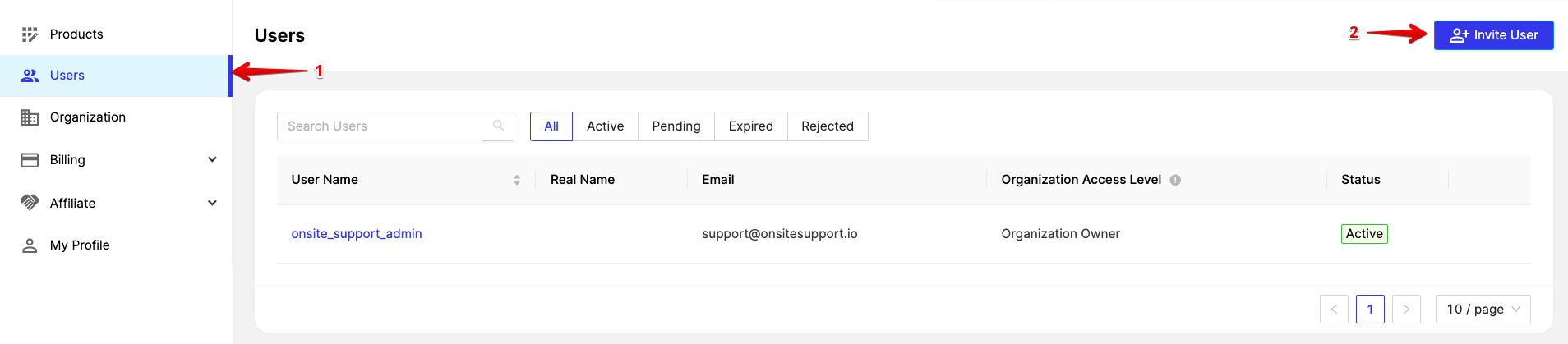
The Invite User page will load. Please follow the steps below to proceed:
- Enter the Email Address
- Select the Organization Access Level for the user: Organization Admin or Regular User. This permission would be for your Organization's Access and Permissions.
- Select the Applications: If you're using Onsite, ChannelReply, Tactical Arbitrage, ScoutIQ etc, please select which of these should the user have access to.
- Click Invite
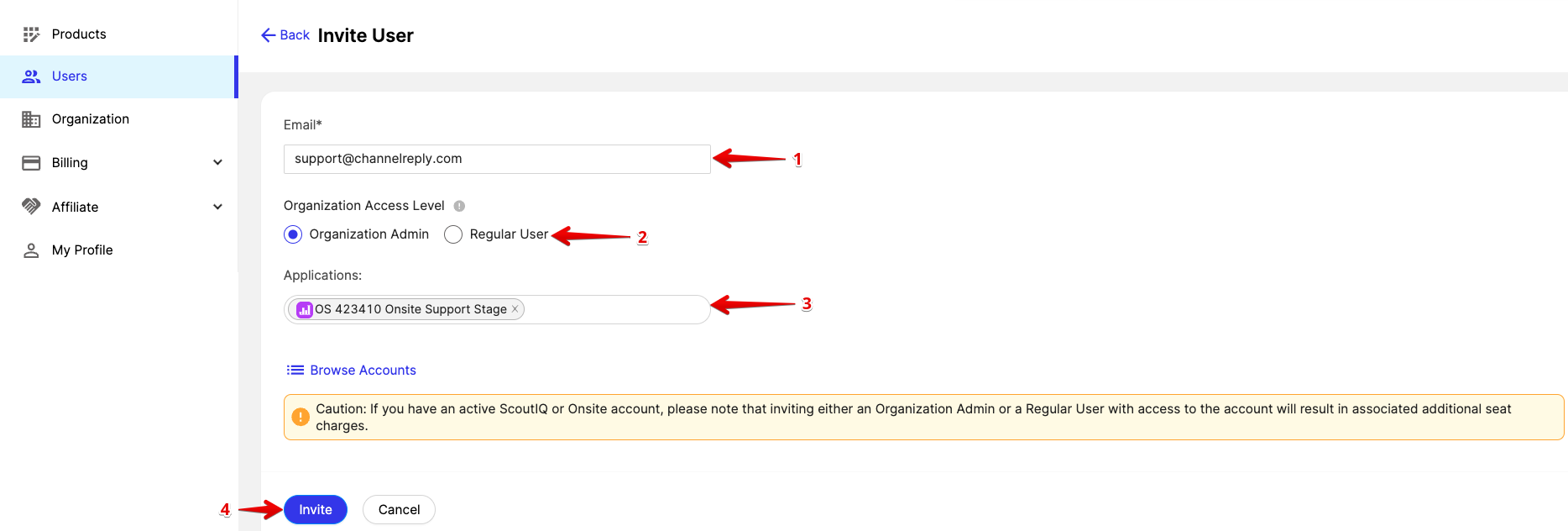
An invite would be sent to the user and you should be able to see the below message stating they've been invited. Pending Invitation means they have been invited and would need to accept the invite.
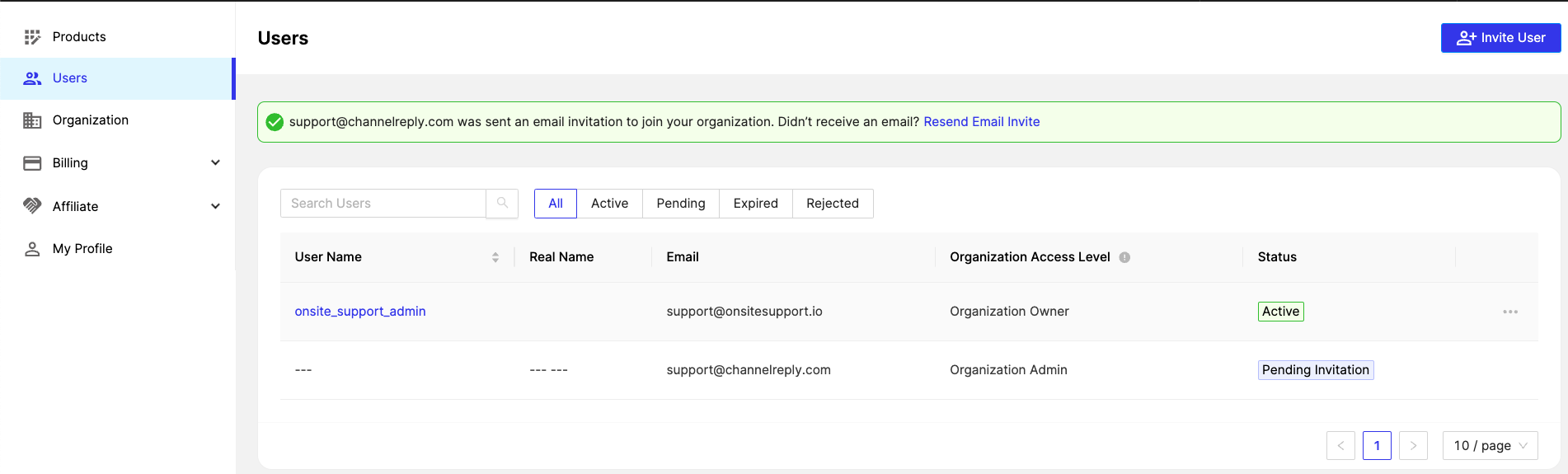
Please ask the user to check their email Inbox / Junk / Spam as they should receive the below email.
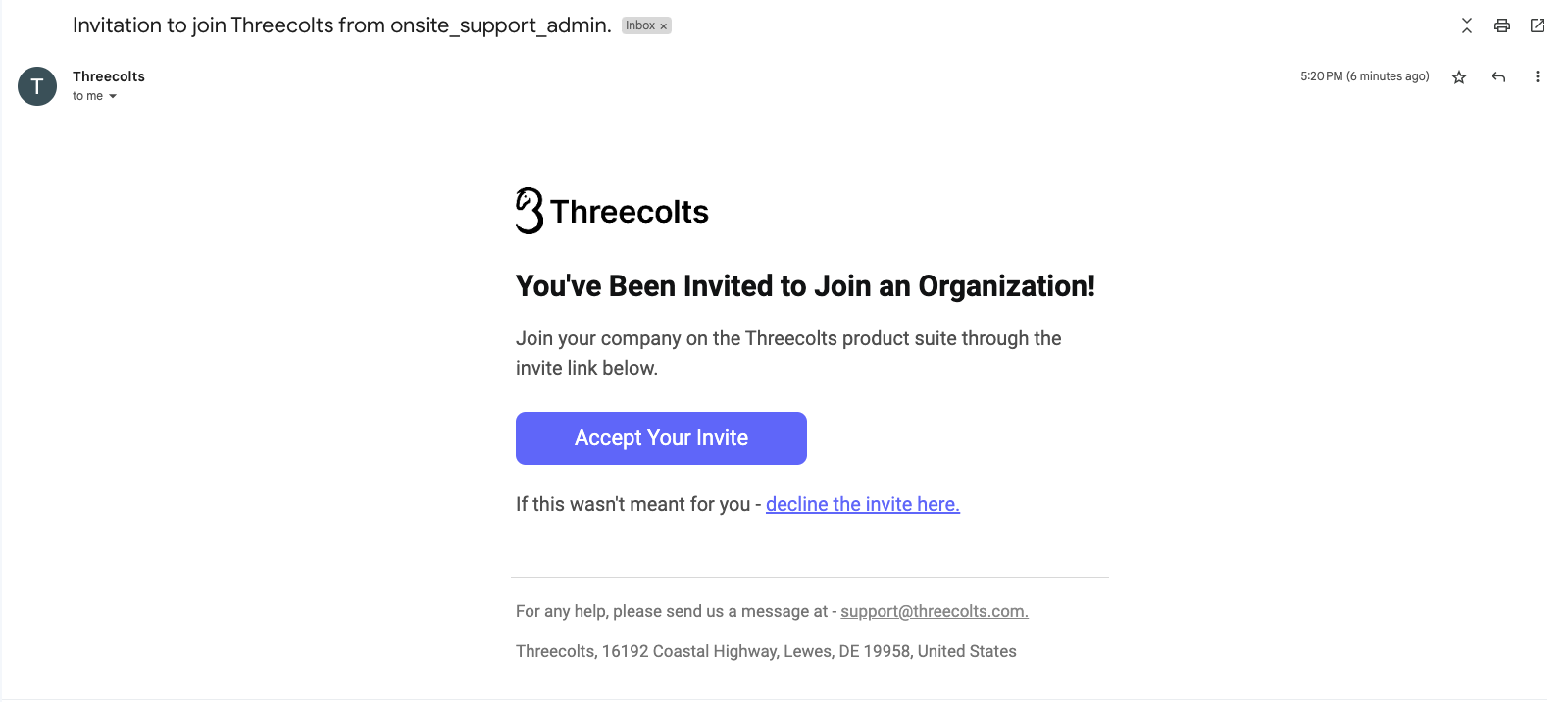
If the user has a Threecolts account: After accepting the invite, they'll login into their account and will be able to access Onsite.
If the user doesn't have a Threecolts account: After accepting the invite, they will be asked to create a Threecolts account. After creating, they'll be able to access Onsite.
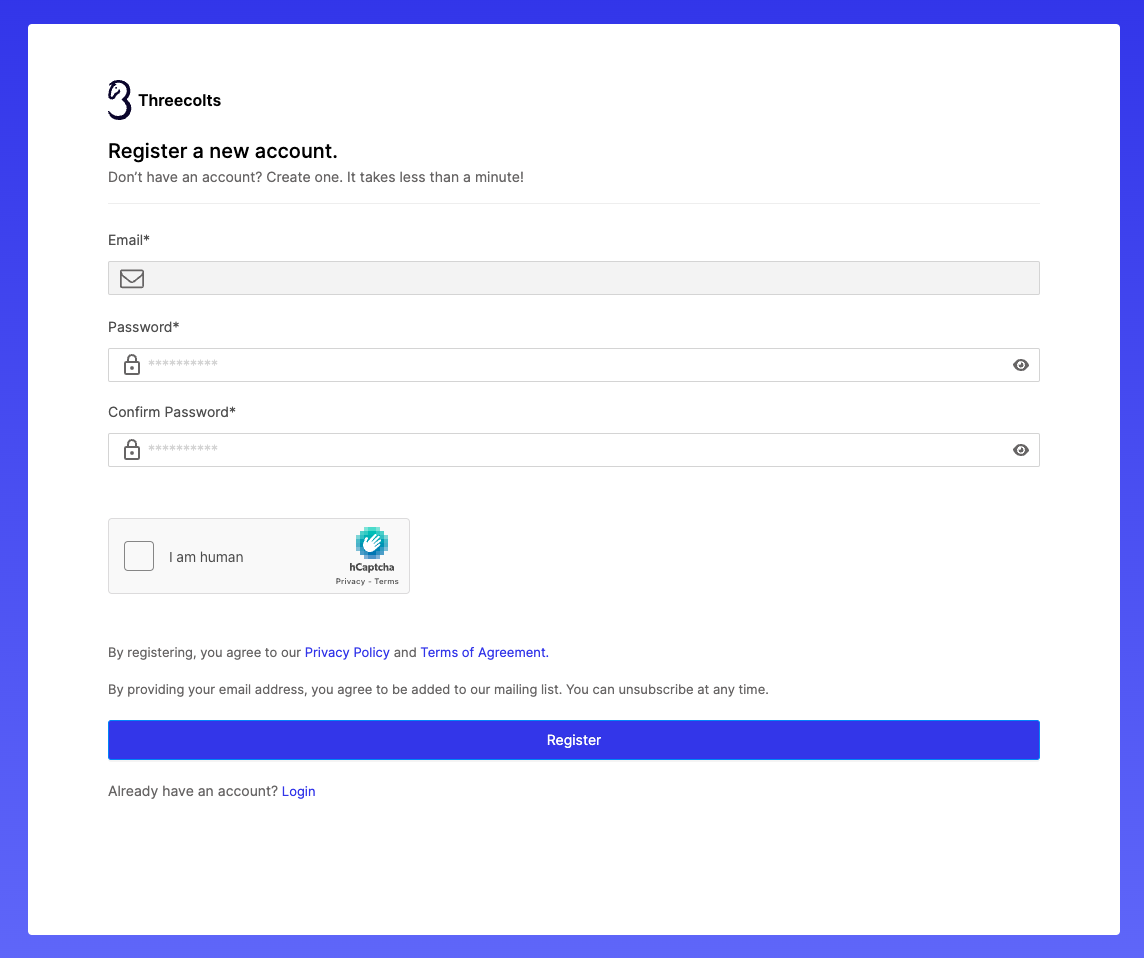
Once this is completed, they will be shown as Active.
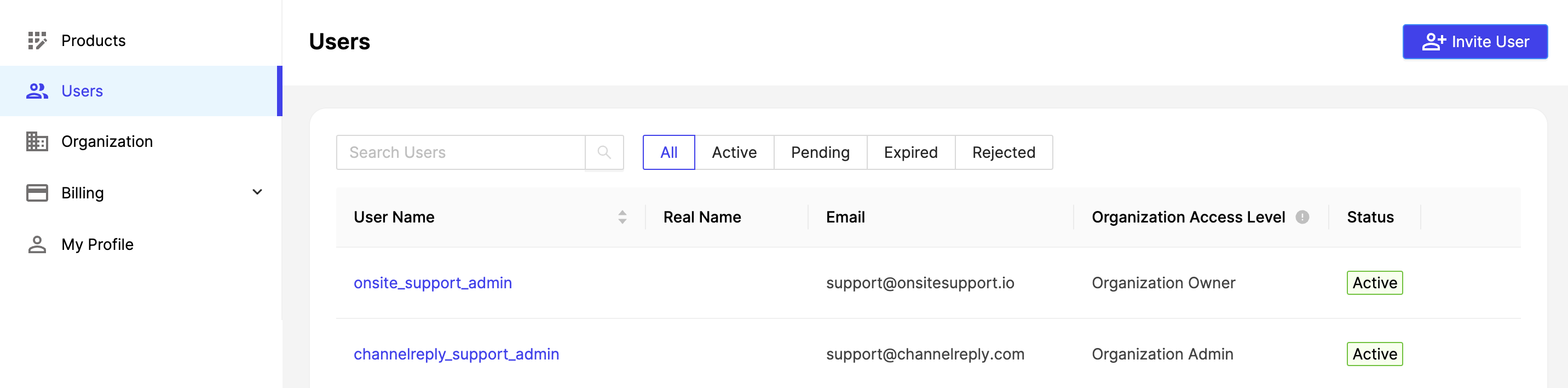
Remove a User (Regular User)
To remove a Regular User from your Threecolts account, please follow the steps below:
- Click on Users
- Click on Three Dotted Icon
- Click on Remove User
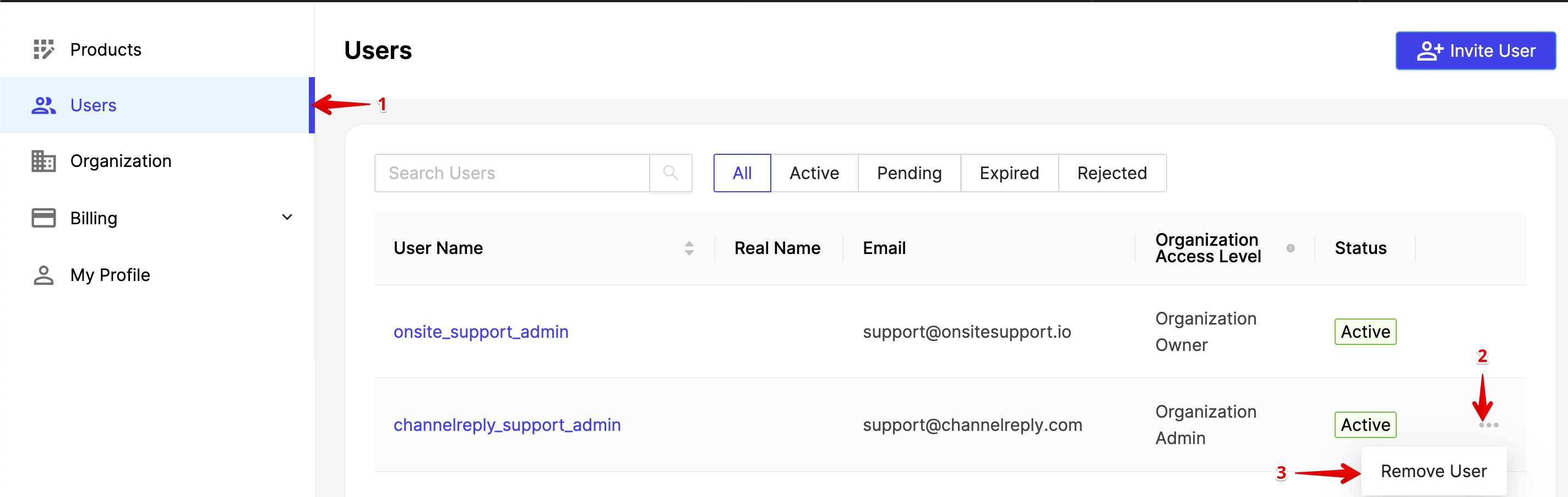
Remove a User (Organization Owner)
To remove an Organization Owner from your Threecolts account, you'll first have to downgrade the permissions as it's a part of Added Security to protect the Organization Admin.
Please follow the steps below:
- Click on Users
- Click on the User Name of the team-member you're looking to delete.
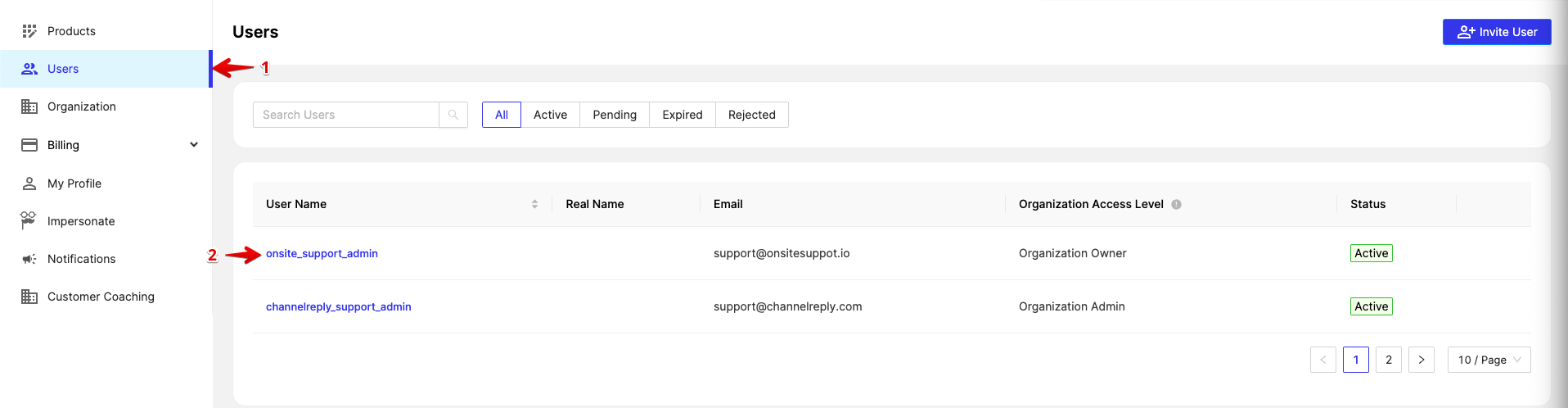
3. Click on Regular User > Save

5. Click on Three Dot Icon > Remove User
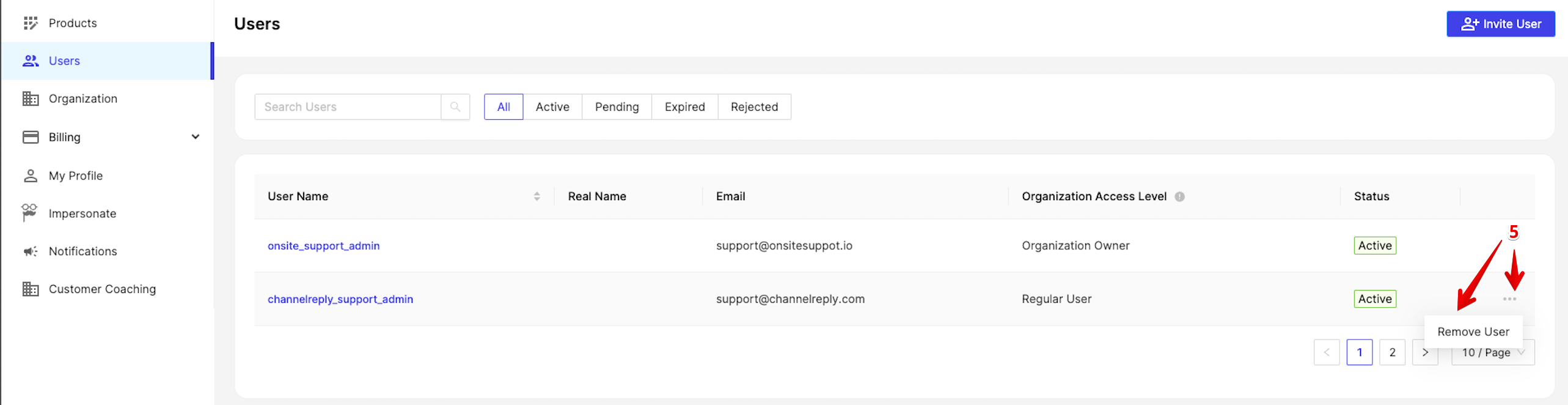
If you have any questions at all, please feel free to reach out to us by sending an email at support@onsitesupport.io.